At some point, your hp laptop may experience some weird system issues. Resetting is a simple way that can help you to resolve these issues quickly. There is no need to contact any tech support to reset your laptop or PC. You can do it by yourself. Factory reset helps you solve issues like malware, increase its speed, or get it ready for a new user if you want to sell your laptop or PC. In the following article, we get to know about How to factory reset HP laptop? So please don’t skip the article from anywhere and read it carefully because it will be very useful for all of you guys.
How to factory reset HP laptop
Moreover, it is an efficient way to remove your data from your laptop safely. The factory reset process may vary from version to version and window to window. But it is quite easy to do and a simple process even for those trying to do it (factory reset) for the first time. Here we will guide you on how to factory reset HP laptop with a stepwise process.
Try the following method to factory reset the hp laptop. The first one is factory reset through Windows settings, and the second one is the factory reset on your hp laptop through Windows Recovery Environment. Here we will discuss one of them.
Method for Factory Reset
Here, we will show you the complete process on how to factory reset hp laptop. You can factory reset your laptop through Windows Settings after login into your hp laptop.
Step 1
Go to your window search box and type reset this PC search and then select the Reset option.
Step 2
Here you will see an option “Get Started,” click it.
Step 3
Then you will get two options: Keep my files or Remove everything. Select any of them that you feel like to.
- If you want to keep your files or personal data, click Keep my files, then click Reset.
- Then your computer will start re-installing the operating system and will restart. The factory resetting of your HP laptop is done.
- On the other hand, click Remove everything if you want to remove all your files or data.
- And if you want to remove all of your data from the drive, click on the drive where Windows is installed.
- Select options accordingly, such as if you only want to delete your files, click remove my files. Or, if you have to clean the drive, then click Remove files and clean the purpose of your laptop.
Step 4
Finally, click Reset, and wait for the reset process to finish. It will take a few minutes.
Though, it is advised to keep all the HP laptop drivers up to date either manually or automatically to avoid these issues in the future.
Also read: how to delete Snapchat account
Frequently Ask Questions
Q1: What is a factory reset on an HP laptop?
Ans: A factory reset, also known as a system recovery, is a process that restores your HP laptop to its original factory settings. It erases all the data and programs on the laptop and reinstalls the operating system as it was when you first purchased the device.
Q2: Why would I need to perform a factory reset on my HP laptop?
Ans: There are several reasons why you might want to perform a factory reset on your HP laptop. It can help resolve software issues, remove malware or viruses, improve system performance, or prepare the laptop for sale or donation.
Q3: Are there any precautions I should take before performing a factory reset?
Ans: Yes, before performing a factory reset, it’s important to back up any important files or data that you want to keep. A factory reset will erase all the data on your laptop, so it’s crucial to create backups of important documents, photos, videos, and any other files you don’t want to lose.
Q4: Will a factory reset remove the operating system on my HP laptop?
Ans: Yes, a factory reset will remove the current operating system on your HP laptop and reinstall the original operating system that was preinstalled when you first purchased the device. Make sure to back up any important files and programs before performing a factory reset.
Q5: Will a factory reset remove all my personal data from the HP laptop?
Ans: Yes, a factory reset will erase all the data on your HP laptop, including personal files, applications, and settings. It is essential to create backups of any data you want to keep before performing a factory reset.

Hello, Neat post. There is an issue with your
web site in web explorer, may check this? IE nonetheless is the marketplace chief and a large section of people
will miss your wonderful writing because of this problem.
Do you wish to give your roof a new lease on life?
Shingle Magic Roof Sealer is what you need. The exceptional product delivers a unique level of protection for your
asphalt shingles, making sure they remain durable.
With Shingle Magic Roof Sealer, you’re not just using
any ordinary product. You’re selecting a high-end roof
rejuvenation solution formulated to greatly extend
the life of your roof for many years to come.
This is a wise decision for those aiming to protect their investment.
What makes Shingle Magic Roof Sealer? To begin with,
its exclusive formula seeps into the asphalt shingles, reviving their initial condition and appearance.
Furthermore, the sealer is remarkably easy to apply, demanding little
time for top results.
Not only does Shingle Magic Roof Sealer extend the life
of your roof, but it also delivers exceptional protection against weather
elements. Be it blistering sun, rainstorms, or winter conditions, the roof is shielded.
Additionally, choosing Shingle Magic Roof Sealer means you are choosing an eco-friendly option. The safe formula guarantees reduced
environmental impact, which makes it a conscious choice for the planet.
Finally, Shingle Magic Roof Sealer is unparalleled as
the best roof rejuvenation solution. Not only does it
increase the life of your roof and providing outstanding protection and a environmentally friendly option positions
it as the smart choice for homeowners looking to care for
their property’s future.
Furthermore, a significant advantage of Shingle
Magic Roof Sealer is its economic efficiency. Rather than investing a fortune on frequent repairs or a full roof replacement, using
Shingle Magic saves you costs in the long run. This makes it a budget-friendly option that still delivers high-quality results.
Furthermore, the simplicity of its application of Shingle Magic Roof Sealer is noteworthy.
There’s no need for professional expertise to apply it.
If you enjoy DIY projects or prefer for professional installation,
Shingle Magic provides a seamless process with remarkable results.
Shingle Magic’s longevity also serves as a compelling reason to choose it.
When applied, it creates a shield that maintains the integrity of your shingles for
a long time. It means reduced worries about weather damage and more peace of mind about the state of your roof.
When it comes to appearance, Shingle Magic Roof Sealer also
stands out. Besides protecting your roof but
also boosts its aesthetic. Shingles will seem newer, thus adding
curb appeal and worth to your property.
Client satisfaction with Shingle Magic Roof Sealer is another testament
to its effectiveness. Many customers have reported remarkable improvements in their roof’s health after using
the product. Feedback highlight its user-friendliness,
longevity, and outstanding defensive capabilities.
Finally, opting for Shingle Magic Roof Sealer represents choosing
a proven solution for roof rejuvenation. Combining sturdiness, aesthetic enhancement, affordability, and simplicity makes it the ideal
choice for those seeking to prolong the life and beauty of their
roof. Act now to give your roof the care it deserves with Shingle Magic Roof Sealer.
Hey there would you mind letting me know which hosting company you’re
working with? I’ve loaded your blog in 3 completely
different web browsers and I must say this blog loads a lot quicker then most.
Can you recommend a good internet hosting provider at a reasonable price?
Many thanks, I appreciate it!
It’s awesome to visit this site and reading the views of all colleagues concerning this article, while
I am also keen of getting know-how.
This web site definitely has all the information I wanted about this subject and didn’t know who to ask.
Hello, i think that i saw you visited my weblog
so i came to “return the favor”.I am trying to find things to improve my web site!I suppose its ok to use a few of your ideas!!
I simply could not go away your web site prior to suggesting that I really enjoyed the standard info a person supply on your guests? Is going to be back incessantly to investigate cross-check new posts.
Pretty portion of content. I simply stumbled upon your blog
and in accession capital to claim that I get actually loved account your weblog posts.
Any way I will be subscribing on your augment and even I success you get right
of entry to constantly rapidly.
Thank you for the auspicious writeup. It in fact was a amusement account it. Look advanced to more added agreeable from you! By the way, how could we communicate?
It’s remarkable to go to see this website and reading the views of
all colleagues on the topic of this post, while I am also keen of getting familiarity.
Exceptionally engaging portion of your content! I recently discovered your blog and, with enthusiasm, I must declare that I’ve thoroughly relished perusing your blog posts. I’m eager to subscribe to your updates and look forward to consistently swift access. By the way I am a Senior Researcher @ Clickmen™ ~ SEO Experts & Backlink Building Web Design Agency in USA & Canada.
Your point of view caught my eye and was very interesting. Thanks. I have a question for you.
Your article helped me a lot, is there any more related content? Thanks!
ALAYINIZI SIKCEM RAHAT YOK SIZE
Wow, amazing blog format! How long have you ever been blogging for?
you make blogging look easy. The total look of your web site is great, let alone the
content material! You can see similar here e-commerce
I really like it when folks get together and share ideas.
Great site, keep it up!
Thank you for your sharing. I am worried that I lack creative ideas. It is your article that makes me full of hope. Thank you. But, I have a question, can you help me?
I don’t think the title of your article matches the content lol. Just kidding, mainly because I had some doubts after reading the article.
Can you be more specific about the content of your article? After reading it, I still have some doubts. Hope you can help me.
Hi friends, its enormous paragraph about tutoringand entirely defined, keep it up
all the time.
Your point of view caught my eye and was very interesting. Thanks. I have a question for you.
What i do not understood is actually how you’re now not actually a lot more well-liked
than you might be right now. You’re very intelligent. You already
know therefore significantly with regards to this matter, made me in my
view consider it from a lot of varied angles. Its like men and women aren’t
fascinated except it is something to do with Lady gaga!
Your personal stuffs outstanding. At all times handle it up!
Hi colleagues, how is the whole thing, and what
you would like to say regarding this paragraph, in my view its really awesome in support of me.
Yes! Finally something about تک بت.
Your article helped me a lot, is there any more related content? Thanks!
Thanks for sharing. I read many of your blog posts, cool, your blog is very good.